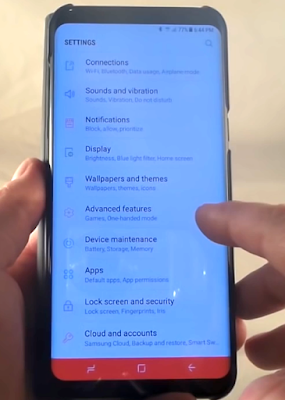Galaxy S8 System Settings Guide and Tutorials
The Galaxy S8 really is a feast for the eyes. It adopts a new dimension -- 18.5:9 (that's almost 2:1 like the LG G6) -- which means that it's tall and narrow. That makes it easier to use one-handed. Extremely slim bezels mean there's much more screen stuffed into the shape: 83 percent of the phone's face is all yours for tapping and viewing.Galaxy S8 Settings
The Galaxy S8 has a 5.8-inch display crammed into what feels like a normal-sized phone, with a barely-there bezel. That alone is a feat of engineering, but the phone is also a thing of beauty to look at. It has a clean, unbranded face; a bright, fluid-looking display; and a mirror-like glass back. So far, the one bad thing we’ve noted about the display is its bizarre aspect ratio, which might result in pillarboxed 16:9 videos. Otherwise, Samsung has pulled off an optical magic trick. By the way, if you still want an actual phablet: there’s a version with a 6.2-inch display, too. The S8 is almost the exact same height as the G6, but those curved sides make the S8 feel narrower, slimmer and, in truth, much more vulnerable.
Galaxy S8 General Management
On the Settings screen, tap General management, here you can choose for more Samsung Galaxy S8 settings:
- Language and input: Select device languages and change settings, such as keyboards and voice input types. Some options may not be available depending on the selected language.
- Date and time: Access and alter the following settings to control how the device displays the time and date.
- If the battery remains fully discharged or removed from the device, the time and date is reset.
- Contact us: Ask questions or view frequently asked questions for Samsung Members.
- Report diagnostic information: Set the device to automatically send the device’s diagnostic and usage information to Samsung.
- Marketing information: Set whether to receive Samsung marketing information, such as special offers, membership benefits, and newsletters.
- Reset: Reset Galaxy S8 all settings or perform a factory data reset. You can reset all your settings and network settings. You can also set the device to restart at a preset time for device optimisation.
How to add languages on Galaxy S8?
You can add languages to use on your device.
- On the Settings screen, tap General management → Language and input → Language → Add language.
- To view all the languages that can be added, tap → All languages.
- Select a language to add.
- To set the selected language as the default language, tap SET AS DEFAULT. To keep the current language setting, tap KEEP CURRENT.
Galaxy S8 Manual
To change the Galaxy S8 default language from your languages list, drag next to a language and move it to the top of the list. Then, tap APPLY. If an app does not support the default language, the next supported language in the list will be used.
Galaxy S8 Update System Software
Update your device’s software via the firmware over-the-air (FOTA) service. You can also schedule software updates. Galaxy S8 Settings:
- On the Settings screen, tap Software update.
- Download updates manually: Check for and install updates manually.
- Download updates automatically: Set the device to download updates automatically when connected to a Wi-Fi network.
- Scheduled software updates: Set the device to install downloaded updates at a specified time.
Security updates information
Security updates are provided to strengthen the security of your device and protect your personal information.
How to Reset Galaxy S8?
If the methods above do not solve your problem, perform Galaxy S8 factory data reset.
- Launch the Settings app and tap General management → Reset → Factory data reset → RESET → DELETE ALL.
- Before performing the factory data reset, remember to make backup copies of all important data stored in the device.
- If you registered a Google account to the device, you must sign in to the same Google account after resetting the device